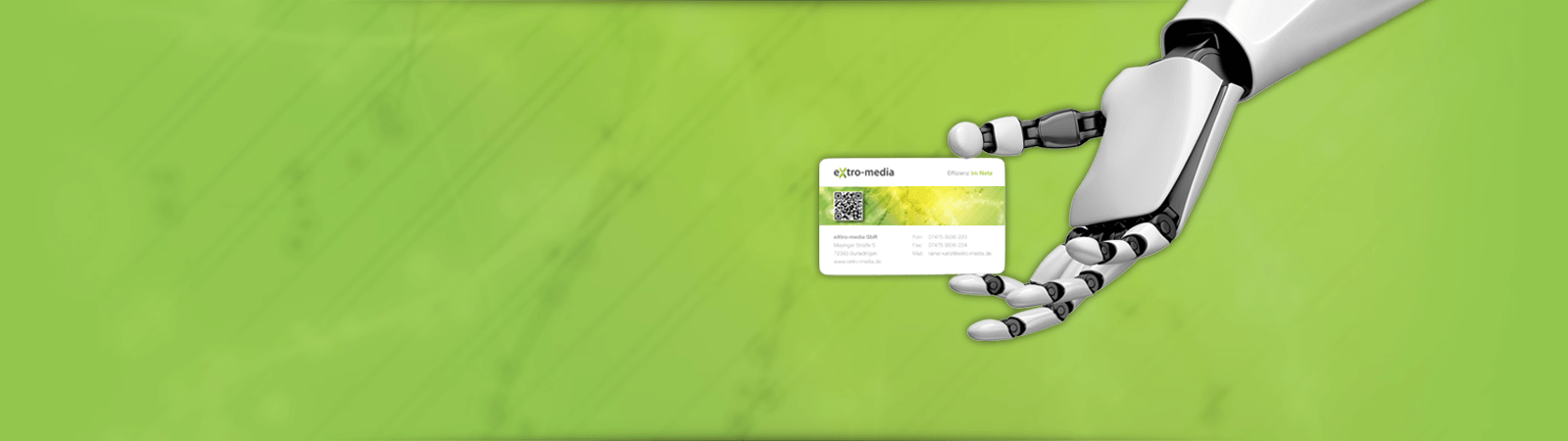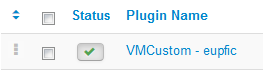Users manual for the EU Provision of food information to consumers plugin for Virtuemart 3.x (plg_eupfic)
- Explanation
- System requirements and installation
- Configuring the plugin
- Assigning the plugin to a product and configuring the food information
- Frontend output
1. Explanation
Every seller who wants to sell food within the EU is obliged to label them according to EU regulation 1169/2011 on the provision of food information to consumers.
This plugin is designed to help the shop owner to easily comply with this regulation. All food information can be easily entered in the shop backend, the plugin outputs these informations according to EUPFIC regulation 1169/2011 in the frontend. This plugin already complies with the upcoming nutrition labeling which is mandatory as of December 2016.
2. System requirements and installation
System requirements:
The EUPFIC Plugin has the same system requirements as a Joomla 3.x installation with installed Virtuemart 3.x . Virtuemart 3.x is a mandatory requirement for this plugin.
Installation:
In the Joomla backend, go to Extensions -> Extension Manager -> Install , click the browse button and choose the EUPFIC Plugin ZIP file. Next, click Upload & Install.
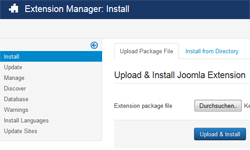
The plugin will now be uploaded and installed, when done, you will receive a message that the Plugin installation has completed.
The EUPFIC Plugin has been installed successfully and now only needs to be activated in the Plugins Manager (Extensions -> Plugins Manager)
3. Configuring the plugin (create the custom field)
In the backend, go to Virtuemart and click in the tab 'products' the link 'Custom fields'. Click the button 'New' to create a custom field.
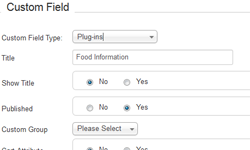
Use these settings to configure the plugin (this needs to be done only once):
- Custom Field Type: plug-ins
- Title: Enter your title here, e.g. 'Food information'
- Show Title: No
- Published: Yes
- Custom Group: None (Please Select)
- Cart Attribute: No
- Cart Input: No
- Description: none (leave field empty)
- Default value: eupfic
- Tooltip: none (leave field empty)
- Layout position: none (leave field empty)
- Admin only: No
- Is a list: No
- Hidden: No
- Additional Parameters: Select 'VMCustom - eupfic' from the list
Save the plugin configuration (Button 'Save') and edit a product.
4. Assigning the plugin to a product and configuring the food information
In the Tab 'Products', click the menu item 'products' and select a food product for which you want to add food information. Within the product, go to the Tab 'Custom fields' and select as 'Custom field Type' the field you just created, (e.g. Food information). A input mask will be displayed in which you can enter your food information for this product.
List of options:
General details (mandatoty, EUPFIC Chapter IV Section 1 Article 9 Number 1 a to k)
- Name of the food: the name of the food
- List of ingredients: the list of ingredients
- List of ingredients causing allergies: all allergy and indigestibility causing ingredients
- Quantity/category of certain ingredients: the quantity of certain ingredients or categories of ingredients
- Net quantity of the food: the net quantity of the food
- Date of minimum durability/Use-by date: the date of minimum durability / use-by date
- Special conditions: any special storage conditions and/or conditions of use
- Producers address: the name or business name and address of the food business operator
- Country of origin: the country of origin
- Instructions for use: instructions for use where it would be difficult to make appropriate use of the food in the absence of such instructions
- Alcoholic strength: with respect to beverages containing more than 1,2 % by volume of alcohol, the actual alcoholic strength by volume
Nutrition declaration (mandatory from december 2016, EUPFIC chapter IV Section 1 Article 9 Number 1 l and EUPFIC Appendix XV)
- Display nutrition declaration details: Yes / No - on Yes, the nutrition declaration will be displayed (mandatory from December 2016)
- Unit: Gram / Milliliters - Gram for food , Milliliters for drinks
- Energy in kJ: the energy value of the food in kJ based on 100g / 100ml
- energy in kcal: the energy value of the food in kcal based on 100g / 100ml
- Fat: the quantity of fat based on 100g / 100ml
- Saturates: the quantity of saturates based on 100g / 100ml
- Carbohydrate: the quantity of carbohydrates based on 100g / 100ml
- Sugars: the quantity of sugars based on 100g / 100ml
- Protein: the quantity of protein based on 100g / 100ml
- Salt: the quantity of salt based on 100g / 100ml
Additional optional details (optional, EUPFIC Chapter IV Section 2 Article 30 Number 2 a to e)
- Mono-unsaturates: the quantity of mono-unsaturates based on 100g / 100ml
- Polyunsaturates: the quantity of polyunsaturates based on 100g / 100ml
- Polyols: the quantity of polyols based on 100g / 100ml
- Starch: the quantity of starch based on 100g / 100ml
- Fibre: the quantity of fibre based on 100g / 100ml
One portion details (optional, EUPFIC chapter IV Section 2 Article 33)
- Display portions: Yes or No - on Yes, the respective values will be calculated automatically based on the portion size
- portion size: the portion size in Gram / Milliliters
- Display per percent details: Yes or No - on Yes, the respective values will be calculated automatically based on the portion size
Enter all necessary details and click on 'Save' to save the data.
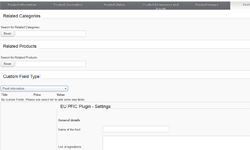
5. Frontend output
Switch to your website's frontend and browse to the product you just edited. The food information you entered will now be displayed below the product description.
Depending on how you configured the food information plugin (display portions, optional values), these informations will be displayed according to the EU PFIC regulation 1169/2011.
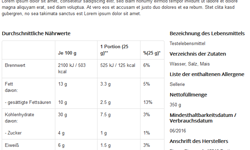
Sample Output above
2025-10-01