For this, the loadmodule plugin is used. This plugin is already contained in a default joomla installation and only needs to be activated. Activate the plugin as shown in the image.
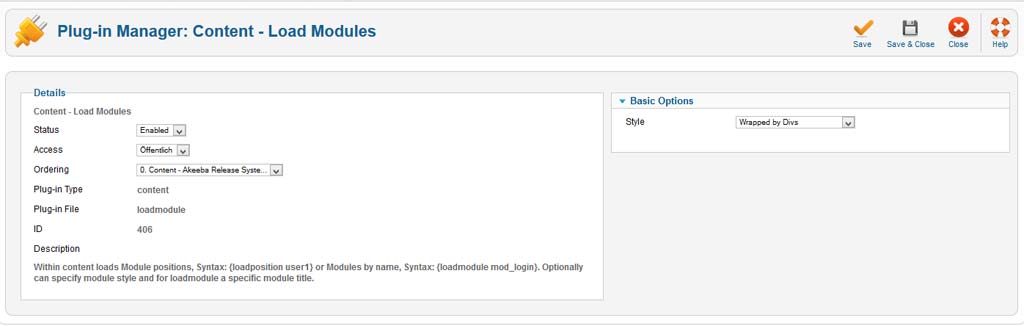
We recommend the usage of the loadposition functionality, as this is easier to configure for beginners and leads to fewer errors.
As soon as the plugin is activated, it can be used.
Preparing the module you wish to output in a Joomla article:
- Choose your module from the module list (a gallery in the example) and assign a unique module postion to it (gallery-1 in the example). This module position should only be used for this module or else unwanted side effects may occur.
- Save the module and switch to to your Joomla article to which you want to add the module.
- At the desired position in the article, add the tag { loadposition gallery-1 }, this tag activates the loadmodule plugin in the frontend and outputs the respective module at this place.
- Repeat these steps until all modules that should be added to a Joomla article are done.
- Finally, check the frontend and make sure everything meets your requirements.
Short summary:
- activate the loadmodule plugin
- Assign a unique module position to the module that should be added to a Joomla article. In Joomla 3.x add and choose the positionname in the input field.
- Add the tag to your joomla article and check the frontend output afterwards.
2025-11-12

